Top tips for using your router
Get the most out of your router
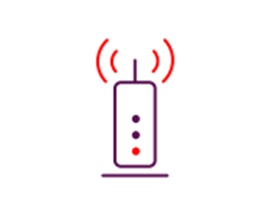
Stand your router upright
Stand your router on its base with the lights on the front facing into the room.

Don’t hide your router away
Putting it inside a filing cabinet or closed shelving can block your wireless signal.
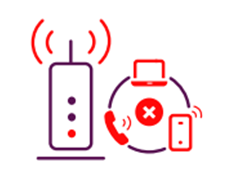
Get a clearer signal
Keep your router away from other electrical devices and remember the more space around it the better the signal. Your computer or device may also perform better by changing from 2.4GHz to 5GHz if your device is compatible with 5GHz functionality.
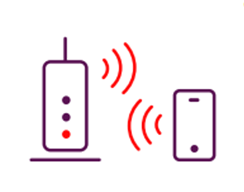
Switch channel by rebooting
Your router transmits a radio signal on a particular wireless channel within the 2.4GHz band. If another nearby wireless device is transmitting on the same channel, the two will be fighting it out for the airwaves. By rebooting your router it will automatically pick the least congested channel, so it’s a good idea to do this every now and again just in case a new wireless device is competing for the airwaves.
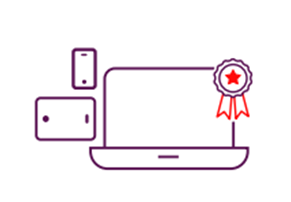
Some devices are better for wireless than others
For example, the more modern your computer thebetter the wireless performance is likely to be. But it isn’t just about how old your device is. Tablets and smartphones are a brilliant way to access the internet, but they can’t give you the same wireless performance as modern computers just yet.
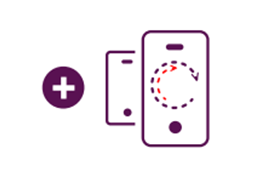
You can add a huge amount of devices to your wireless network
If you use them all at the same time, your speed is shared across those devices and your broadband speed might suffer. Try to stagger downloading large files or run updates outside office hours to ease congestion.
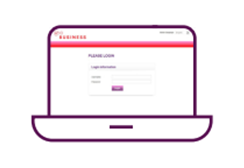
Access your router's Network Manager to personalise settings to suit your business’ needs
Connect your device to the router wirelessly or using an Ethernet cable.
For Super Hub 2ac: In your web browser address bar, enter http://192.168.0.1. On the Super Hub 2ac Network Manager enter the password ‘changeme’ and click the Sign In button.
For Hitron: To connect, browse to 192.168.0.1 and enter your Username and Password. This can be found on the back of your Hitron router

QR scanner on your Smartphone or tablet?
Scan the QR code on the back of your Hitron router to easily connect to the wireless network.
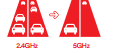
Taking advantage of dual concurrent WiFi
If your device is compatible you’ll see the WiFi network name finishing with 5G (e.g. VM5XXXXX).
