Setting up guest WiFi
This article will tell you how to configure a guest WiFi network
Select your router below to see instructions for setting up guest WiFi.
Hitron (Chita & CGNV4)
To set up either a 2.4Ghz or 5Ghz guest wireless network, please follow the steps below.
Step 1: While connected to your CHITA router, either through a wired or wireless connection, open any browser, enter 192.168.0.1 into the address bar and press enter. This will take you into the router GUI (Graphical User Interface).
Step 2: You will need to log into the GUI by entering your username and password which can be found on the sticker on the back of your CHITA router.
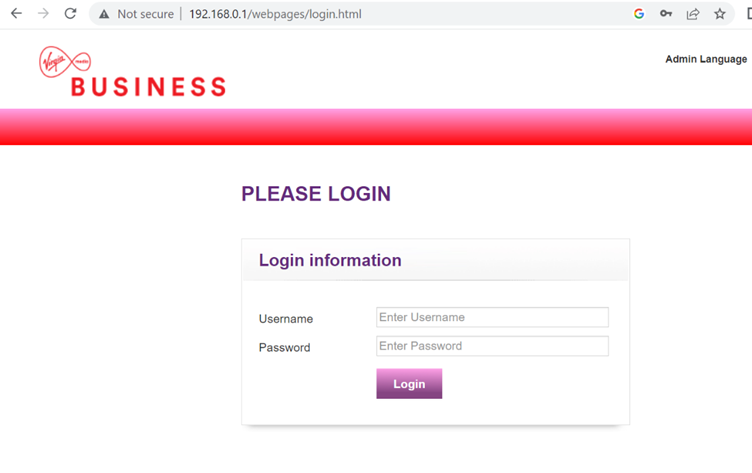
Step 3: Now that you have accessed the GUI you will need to click on Wireless > Basic Settings > Guest > On.
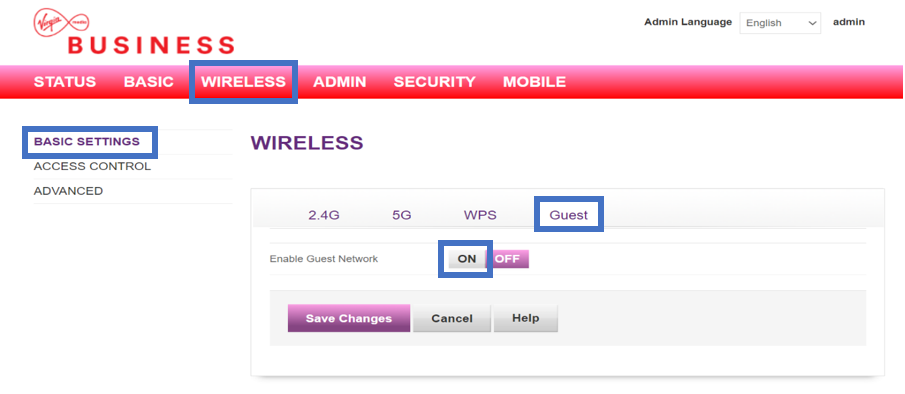
Step 4: The below default options will appear. You can set your own guest network name/s by entering your chosen name into the 2.4GHz and 5GHz network sections. You can set your own password by entering this into the password box. A password must be set up to enable guest Wi-Fi. You can set the maximum number of guest connections between one and ten. Once you are happy with the changes you have made click save changes.
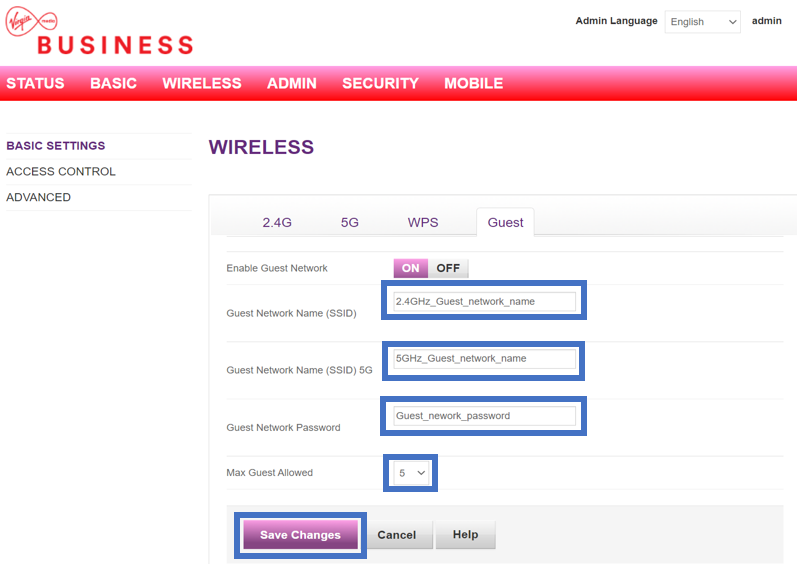
Once you have clicked saved changes your changes your Guest Wi-Fi Network will be enabled.
Super Hub
As well as the standard WLAN it is possible to configure up to two guest networks (use the ‘Guest Network’ menu option in the ‘Advanced Settings menu’). Guest networks are useful if you have visitors and you’d like to give them partial or temporary access to your network resources and/or the Internet.
Note: Guest networks use locally administered MAC addresses. If you or someone in your wireless range uses a device designed to disable such (local MAC address) networks you could find your guest network is not stable. These devices can usually be configured to allow your guest network to function correctly
Super Hub 2ac
On top of standard WLAN SSID you can set up two guest networks per wireless channel (2.4GHz and 5GHz). Just go to advanced settings on the Super Hub 2ac Network Manager and click on the network you wish to amend:
- 2.4GHz first guest wireless network
- 2.4GHz second guest wireless network
- 5GHz first guest wireless network
- 5.GHz second guest wireless network
Now visitors have access to your network, and the internet, for as long as you need them to.
Don’t forget, guest networks use locally administered MAC addresses. This means anyone using a device designed to disable these networks could make your guest network unstable. You can usually set devices so your guest network works properly.
